January 14, 2008
CP949 to Unicode Converter
![]() This tool is used to convert back and forth between CP949 and Unicode. This encoding is used mainly for the Korean language. Some websites have problems loading CP949 and instead show each character as an individual ASCII character. It ends up looking like garbage.
This tool is used to convert back and forth between CP949 and Unicode. This encoding is used mainly for the Korean language. Some websites have problems loading CP949 and instead show each character as an individual ASCII character. It ends up looking like garbage.
This is an example of the CP949 text represented in ASCII.
"ºò¹ð-¸¶Áö¸· Àλç."
Doesn't make much sense, does it?
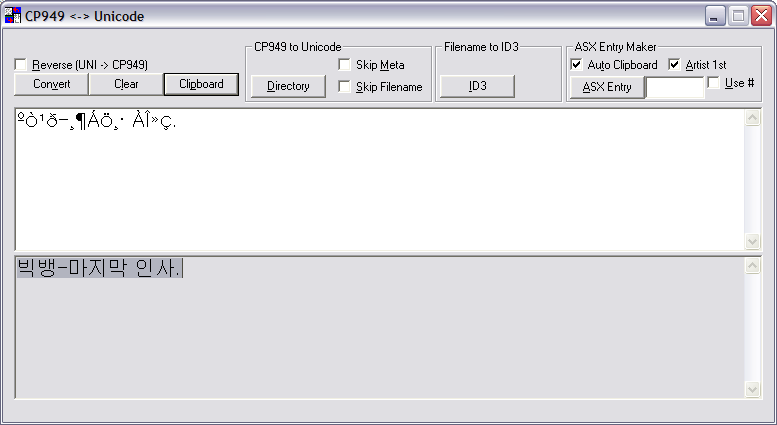
See how it was converted to "빅뱅-마지막 인사."? Excuse the strange User Interface, but more info given after the link below.
Reverse
This is short for Reverse operation. Means the encoding will go from Unicode and to CP949 for all functions.
Copy and Paste Operations
These operations encompass the upper left portion of the screen in a non-fenced in area. It consists of the buttons for Convert, Clear, and Clipboard. It uses either the contents of the clipboard or the text from the editable field below. The result is given at the non-editable text box below it.
Convert
This will convert the text in the top editable field and place the answer in the bottom editable field. It will then highlight it, so you can move this to the clipboard with CTRL+C.
Clear
This will clear both text fields of their contents.
Clipboard
This will take the text off of the clipboard and place it in the top editable field. Then it will act as if you pressed convert and place the answer in the bottom text field. And finally, it will highlight that new text, so you can put the answer in your clipboard by pressing CTRL+C.
CP949 to Unicode Group
This is actually bi-directional and can do the opposite if Reverse is selected. What it will do is traverse a directory and convert file names, and meta data if checked. More info below.
Converting a Directory
First, choose which options you want to take on a directory. Your options are to skip a filename or skip the meta data.
Skip Meta will prevent the operation from editing the meta data in MP3 files (must have .mp3 extension). If this is unchecked the operation will check if the file is an MP3 file and will perform the CP949 and Unicode conversion on the string fields in the meta data. If you want to convert the Artist and Title from CP949 to Unicode to be easily readable in Windows Media Player then you would NOT want to skip meta.
Skip Filename will prevent the operation from editing the filename. If this is unchecked, then the operation will convert the filename and rename the file with the converted answer.
After sorting out which options you needed, press the Directory button and a new dialog will come up asking which directory you want to convert. It will process without status (something to be done later) and give a final answer of Success or Error. You can see what happened by going to the directory in Windows Explorer and observe.
Filename to ID3 Group
This is similar to Directory operation in the CP949 to Unicode group. It will go through a directory and insert Artist or Title in the meta data for MP3 files based on the following logic. It will not perform a conversion on any of the data, so what you see is what you will get.
- The file must be an mp3 file with a .mp3 extension
- The ordering in the filename must be ARTIST - TITLE.mp3
- It will only insert a title or artist if one does not exist in the meta data already. If one exists and you just want to convert it, then use the Directory functionality from the CP949 to Unicode group
ASX Entry Maker Group
ASX is a Windows Media Playlist format. It is an xml based file format to manage playlists. More info can be had by doing a search in Microsoft's MSDN.
ASX Entry
This button will perform the action of creating an ASX playlist entry. It will not perform a conversion on the data, so if you need the strings formatted differently, then it'd be best to do that ahead of time. Much of the operation will depend on the following options.
Auto Clipboard
Auto Clipboard will automatically read the data to format from the clipboard and put the answer of the conversion to the clipboard directly. It will also fill in the edit fields with the data. These actions occur after the ASX Entry button is pressed.
Artist First
Artist First will read the clipboard entry as Artist then Title when read in from the string. If unchecked, then it will be Title then Artist. Be careful to have a string formatted similar to one of these ways when providing it for use with this function.
- 001 Artist - Title.mp3
- 001 Title - Artist.mp3
- 1. Artist - Title.mp3
- 1. Title - Artist.mp3
- Artist - Title.mp3
- Title - Artist.mp3
Ensure that the Artist and Title do not have a dash character in the name.
Use #
Use # is short for Use Number from String. For example, if a playlist entry you have has a number attached, it will use this number instead of the number in the edit box. To illustrate the concept see this example:
String: 18. 빅뱅-마지막 인사.mp3
With use number checked, it will make the ASX entry under the Title be preceeded with 018. If it is unchecked, it will preceed that area with the number in the edit box.
How an ASX Entry Looks
Going with the example of the artist 빅뱅 and the title 마지막 인사 being formatted as: 18. 빅뱅-마지막 인사.mp3 the resulting ASX entry is:
<Entry>
<AUTHOR>빅뱅</AUTHOR>
<TITLE>018.마지막 인사</TITLE>
<Ref href = "..\Songs\빅뱅 - 마지막 인사.mp3"/>
</ENTRY>
Comments
The characters displayed in CP949 and the actual Korean language characters look like the same thing.